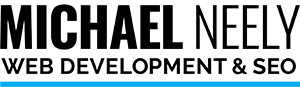Track Your Google Search Console Data in Google Analytics
EDIT: Since I posted this on April 11, 2021, Google released Analytics 4 which is a newer platform. I am currently experimenting with this new platform and will have an updated Google Analytics post shortly.
One of my favorite topics is Search Engine Optimization or SEO for short. If you have been working a successful SEO campaign for a few months, you will probably increase your web traffic. You will probably want to know where this traffic is coming from. By monitoring your traffic results, you can find out where your traffic is coming from and make adjustments to your marketing campaigns.
Recently, I have become a bit of a data guy and started using Google Analytics in more detail. I wanted to know where my website visitors were coming from and who were potential buyers and who wasn’t. Sometimes, I will get a message from someone complimenting my site at 3 a.m. my time to find out they are in India looking for me to outsource projects to them. I never outsource my client projects but at least now I know where that contact came from.
After all the years that I have been working in web development, you would think that I have everything down pat. Not so. Analysts, stockholders, and developers alike call the “tech giants” that name for a reason- they are huge! In more ways than one, Google dictates how we live our lives. They are also a great source for great data tools such as Google Search Console and Google Analytics.
While Google Search Console and Google Analytics are free, they can be a bit complicated to use. In fact, GA has it’s own academy called Google Analytics Academy. I highly recommend checking out this resource for compiling data reports for your site if you want to know more about how to use Analytics.
What Google Analytics Academy doesn’t teach you is how to get search information into Google Analytics.
1. Install your favorite SEO plugin
My favorite SEO plugin is Yoast SEO however, there are two more that I would recommend. All-in-One SEO is a great plugin and Rank Math is a newcomer to the SEO scene. No matter which plugin you use, you will have to add your site information to the plugin such as default meta descriptions. You can add keywords to them if you find the fields for them but Google hasn’t recognized the <meta keywords> tag for years now.
2. Add your site to Google Search Console
You will need to add your site to Google Search Console. This used to be called Google Webmaster Tools but they changed the name for people who were using search data for applications and things other than websites. To do this, simply visit Google Search Console , click “Start Now” and follow the instructions to start your account and add your website. This is THE most overlooked step by website owners who say they are concerned about SEO.
3. Verify your site ownership with Google Search Console
There are many different ways for Google Search Console to verify your site ownership. My favorite method is to add the text code Google Search Console provides to my DNS settings. You may also be able to verify through your host directly.
4. Add Your Site to Google Analytics
First, set up your Google Analytics account if you haven’t already. You will need to add your website in three areas, as an account, a property and a view. If you would like to know more about how to set up Google analytics for your site, I recommend checking out Google Analytics documentation.
5. Connect Search Console to Your Analytics Property
Still won’t connect? It is critical that you include the domain of your site in your Search Console property. It is not enough to have just the website name. You must include “https://” or “http://” if you don’t have an SSL certificate for your site. If you don’t complete this step, Search Console will not find the property and your dashboard will not connect to Search Console.
To make the association between your Google Search Console and Google Analytics, log in to your Google Search Console and click on Settings on the left menu. From there, click on Associations (three down from the top). After that, it should be pretty automatic. In fact, Google may prompt you through this step if you tried to access your Google Search Console information through Analytics.
Conclusion
And there you have it. That is all you need to do to add Google Search Console to your Google Analytics platform. If you are looking for more in-depth analysis, you can always take the classes that Google Analytics provides so you can track opportunities in your digital marketing efforts.
This is not a one-and-done event though. I recommend learning as much as you can about how Google Analytics works or hiring someone who has studied this topic like me.
[hubspot portal=”4072097″ id=”6f46a21d-bbac-4f6f-ada5-b453d35055d7″ type=”form”]