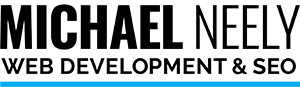The WP Block Editor Finally Makes Sense to Me as a Writer
Yes, I know what some of you are thinking. “You’re a developer. What do you know about writing?”
The truth is that I was writing long before I became a developer. Who do you think creates the content for my sites anyway? In fact, I was a writer before the Internet.
WordPress Releases the Gutenberg Block Editor
The “What You See Is What You Get” (WYSIWYG) editor that originally came with WordPress was awesome and worked great. Everyone was happy with WordPress. Then, in December 2018, everything changed. WordPress 5.0 was released and the Gutenberg block editor changed everything. It was rough in the beginning. In the past, if you knew a little HTML, you could add photos where you wanted and everything was easy. It seemed like the individual page design capabilities of the WYSIWYG editor were gone.
As time went on, a few brave souls ventured into custom block development. WordPress pressed on and made the block editors even better. One thing is certain. WordPress is not going back to the WYSIWYG editor and neither should you. One good reason to move to the block editor is that support for the Classic Editor goes away next year in 2021.
How to Shape Your Blog Posts with the Block Editor
Now, there are more blocks than ever. You can even build full pages with the help of Atomic Blocks from StudioPress , Ultimate Blocks from Ultimate Blocks, and Gutenberg Add-ons from Brainstorm Force.
I have always read by the “experts” that you should outline your blog posts, organize them by heading and then write the content. Sometimes, I do but most of the time I don’t. Most of the time, I start writing and then see if there is a blog post there. Then I shape my writing into the post that becomes the final version.
Here are a few tips I have learned that might help you stay organized with writing your blog posts and pages.
1. Use the Document Outline Tool
This little secret made me a lot happier after I found it. I was always counting my words as I wrote. Some say that blog posts should be over 300 words, some say over 600. It is a good practice to keep track of your word count. For the longest time, I was writing posts and pages in Microsoft Word and then transferring to my posts and pages. This is a terrible workflow. I went back to that after the block editor came out because I didn’t know how to monitor my word count.


After clicking on the “i” with a circle around it and extending the document outline editor and see exactly what you need to do to outline your blog post. It is a good search engine optimization practice to have your heading tags (or “H” tags) in a hierarchical order that makes sense. Page titles are H1 tags. Subheadings are “H2” tags. Headings under that are “h3” tags, etc.
Using the Document Editor tool helps you outline your heading tags and keep them in order.
2. Move Blocks Up and Down your Page

Just to the left of the big “2,” you will see two rows of three dots. You can grab that block with your mouse and move it up and down the page. The arrows pointing up and down will also move the block up and down the page. This is another way you can outline your posts and pages on the screen to keep them organized as you write them.
3. Add Your Favorite WordPress Element in a Block

In the “pre-block” days occasionally I would get a request to add a widget area to a blog page. That was largely impossible without adding the widget area to a new page template and registering the widget area in the functions.php file. Impossible? no. Out of reach of 90% of the WordPress website owners without a developer? Yes.
Now, you can add a widget directly to a page, embed tweets or YouTube videos, format your pages and more. With all these added possibilities, why would you want to go back to the old editor?
Use the WordPress Block Editor for Your Next Post
If you are still using the Classic Editor or the Classic block for your WordPress posts, it’s time to “rip the Band-aid® off” and start using the Block Editor. WordPress is not going to suddenly say “just kidding” and go back to the WYSIWYG editor after investing five years of development into the Block Editor. Besides, just think about all the awesome things you can now do with the Block Editor. If you have any questions, email me. I just might have time to break away and give you a hand.